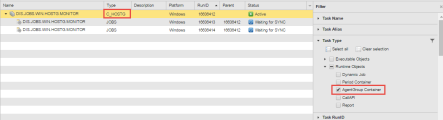Monitoring Agent Groups
Agent groups combine Agents, control the execution of tasks within them and distribute their workload. The Agent Group Monitor provides detailed information on the execution of the tasks processed by the Agents they contain. It allows you to modify some parameters in the Agent Group definition and in the tasks.
The Monitor shows all upcoming and currently running jobs in an Agent Group in a list where tasks are sorted by start times; tasks with the same start time are additionally sorted by name. By default, the list is refreshed every 60 seconds but you can change it in your Session and User Settings. In case of problems with a task, the Monitor allows you to spot them as soon as they arise; you can see at a glance if tasks are not being executed, which Agents they run on, etc.
From the Agent Group Monitor you can modify some of the Agent Group settings as well as the properties of its tasks. These changes affect that particular execution only. As soon as it is ended, the original settings apply again. If you want those changes to be permanent, you have to change the Agent Group definition. See Agent Groups (HOSTG).
This topic provides information on the following:
- Overview
- Using the Agent Group Monitor Toolbar
- Modifying the Agent Group
- Modifying the Tasks in the Agent Group Monitor
- Viewing the Details of a Task in the Agent Group
The Task list in the Process Monitoring perspective displays tasks that run on just one agent due to a specified agent group mode as a one-line entry. The Agent column indicates which one has been selected to execute the task. If running in All active mode, the agent group container displays an entry for each task execution; its name is the same as the task. For example:
Right-click the parent task (C_HOSTG) and select Open Monitor to access the Agent Group monitor. This is how it looks like:
The columns on this table provide the following information:
| Column |
Description |
|---|---|
|
Name |
Name of the task |
| Type | Abbreviation that indicates the type of task. |
| RunID | Unique identifier assigned to the task upon execution. |
| Status |
Current status of the task. It is Waiting for Host if no agent can be retrieved. The system checks whether agents are available and active in regular, predefined intervals. A task starts as soon as an agent can be selected for the task. |
| User |
User who created the job. If ownership has been transferred, user who is currently in charge of this job. See Taking Over the Ownership of a Task. |
|
Start Time |
Time at which a task has started or estimated start time if it is not active yet. |
| Agent | Agent on which the task is running or will run. |
|
Priority
|
An Automation Engine system consists of the system client 0000 and up to 9999 user-defined clients. The Automation Engine processes all messages sent by those clients, with the client priority determining the order in which they are processed. Clients of a higher priority are always given priority to clients of a lower priority, regardless of the order in which the messages were originally sent. The First-In-First-Out principle applies when there are two clients with the same priority. The message arriving first is processed first.
|
Workflows contain additional options allowing you to specify that tasks that use the same agent group should run on the same agent.
Using the Agent Group Monitor Toolbar
The toolbar provides shortcuts for all the functions available for the Agent Group and its tasks:

Expand the Modify Agent Group button on the toolbar to display the functions that are available for the group. This list provides links to the topics that describe the available functions:
Modifying the Tasks in the Agent Group Monitor
You can access all the options that are available for a task in the Agent Group Monitor as follows:
- From the toolbar, where the most used functions are available
- Right-clicking the task on the table to display a context-menu containing all the functions
For example:
See Working with Tasks.
Viewing the Details of a Task in the Agent Group
Select a task and click ![]() on the toolbar to open a pane on the right hand side of the page displaying all the details on the task.
on the toolbar to open a pane on the right hand side of the page displaying all the details on the task.
The information is provided in collapsible sections that vary depending on the type of task you have selected. See Viewing Object and Task Details.